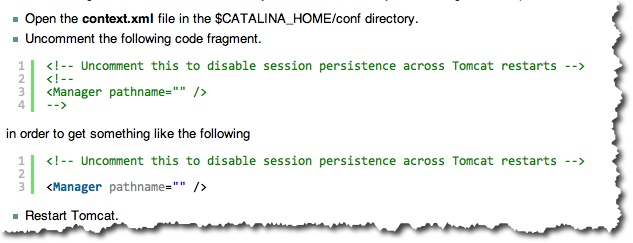Installation
From Commander4j Wiki
Revision as of 08:25, 24 August 2015 by Dgarratt (Talk | contribs) (→Configure Tomcat / Web Application)
Contents
[hide]Install Database
Commander can work with mySQL, MSSQL or Oracle databases. Without going into the specifics of how each database product works the following is a checklist of what needs to be done in order to prepare the database for use with Commander4j.
mySQL
A detailed guide showing how to install mySQL under windows can be found here.
- Create a database/schema user account for Commander4j to use.
- Create a user which has the newly created database as it's default schema.
- Ensure that the new user has sufficient permissions to create tables/indexes/views etc.
- Better to grant too much rather than too little initially.
- Ensure that the database is using TCP/IP (SQL Server).
- Ensure that the database is accepting remote connections (All)
- Ensure that the user is allowed to connect remotely (mySQL)
mySQL installation guide can be found here. [1]
Microsoft SQL Server
A detailed guide showing how to install MS SQL under windows can be found here [2]
- Create a database/schema user account for Commander4j to use.
- Create a user which has the newly created database as it's default schema.
- Ensure that the new user has sufficient permissions to create tables/indexes/views etc.
- Better to grant too much rather than too little initially.
- Ensure that the database is using TCP/IP (SQL Server).
- Ensure that the database is accepting remote connections (All)
- Ensure that the user is allowed to connect remotely (mySQL)
Oracle
A detailed guide showing how to install Oracle under windows can be found here.
- Create a database/schema user account for Commander4j to use.
- Create a user which has the newly created database as it's default schema.
- Ensure that the new user has sufficient permissions to create tables/indexes/views etc.
- Better to grant too much rather than too little initially.
- Ensure that the database is using TCP/IP (SQL Server).
- Ensure that the database is accepting remote connections (All)
- Ensure that the user is allowed to connect remotely (mySQL)
Install Java
- Install Java 8
Either JRE (Java Runtime Environment) or JDK (Java Development Kit) can be installed. Recommend installing the JDK.
Install Tomcat 8
- Download from Apache Tomcat Site
Ensure you download the 32/64Bit Windows Service Installer package.
After installation perform the following change to the standard setup.
Install Commander4j
- Obtain the required installation package.
This can be downloaded from Commander4j Website
On a server select the "Full" install option from the setup screen - normally a users PC will require the "Workstation" install.
Configure Commander4j
- Setup Hosts (Database Connections)
When commander is initially installed you will find a number of dummy database connections are already defined. You may find it easier to amend
one of these rather than create a new connection. To manage the database connections you should run Setup4j from the Commander4j program shortcuts.
The 1st step is to install and/or identify the database software that you plan to use with Commander4j. As mentioned previously this can be mySQL, Microsoft SQL Server (including SQL Express) or Oracle (including XE).
Configure Tomcat / Web Application
Installing the web element of Commander4j is very simple and requires you to copy 2 files from the Commander4j install directory into the Tomcat directory as follows.
Stop the Apache Tomcat service if it is running.
If you are upgrading from a previous version of Commander delete the following directory. "F:\Apps\Apache\Tomcat 6\WebApps\b4web"
Copy the file 'b4web.war which will be found in the Commander4j directory into WebApps subdirectory of the Tomcat installation directory.
Start the Apache Tomcat Service.
You should then notice that the b4web directory has been created under WebApps.
Now update the list of hosts that the web application can connect to by :-
Copy (overwrite) the existing hosts file by copying "Commander4j\xml\hosts\hosts.xml" into "Tomcat 8\WebApps\b4web\xml\hosts"
You can now confirm that this is working by opening the url http://servername:8080/b4web/
Create Commander4j Services
See Commander4j Interface Services Install