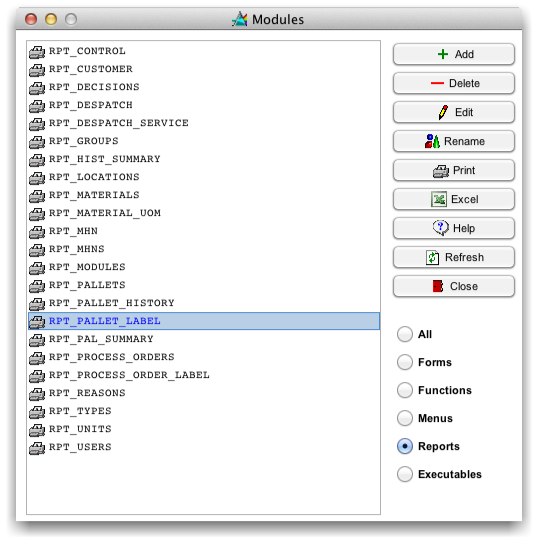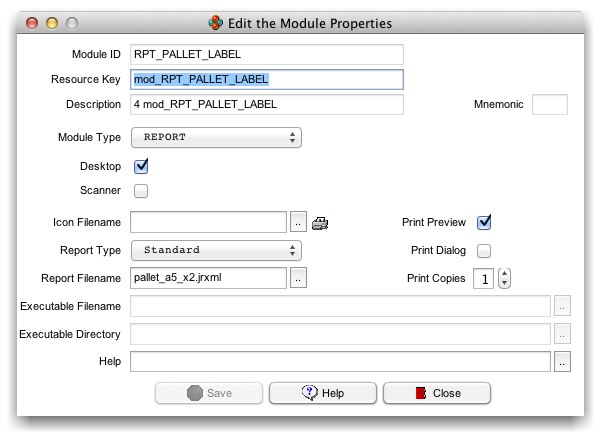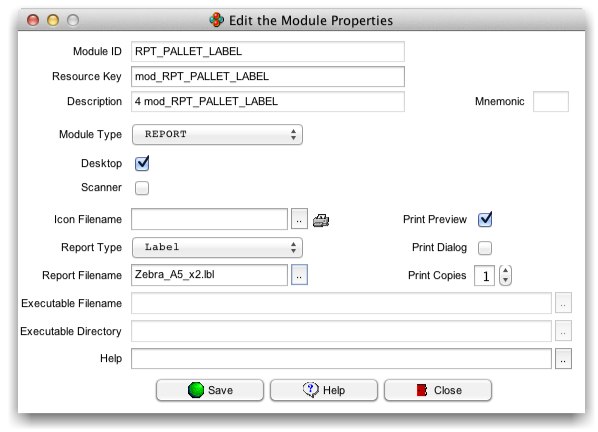Barcode Labels
From Commander4j Wiki
Revision as of 09:37, 16 September 2012 by Dgarratt (Talk | contribs) (Created page with "There are 2 ways Commander4j can print barcode labels. <br><br> 1. '''STANDARD''' - Using your regular print queue and printing the barcode as a standard black and white ima...")
There are 2 ways Commander4j can print barcode labels.
1. STANDARD - Using your regular print queue and printing the barcode as a standard black and white image.
Advantages
- Simple (default) method
- Can be previewed on screen.
Disadvantages
- Lower resolution (poorer quality barcode)
- Slower to Print
- Can suffer from driver incompatibilities
2. LABEL - Printing to a Zebra Barcode printer by sending it native ZPL instructions.
Advantages
- Best Quality
- Fast.
Disadvantages
- Cannot be previewed on screen.
If you wish to change the type of barcode that a report uses you will need to edit it via the Modules screen. The Module Admin screen shown below has the Finished Goods Label selected.