Difference between revisions of "Logon"
From Commander4j Wiki
| Line 1: | Line 1: | ||
[[File:hosts.jpg]]<br><br>As soon as you run Commander4j you will be presented to choose the host (database) that you want to connect to.<br>You should refer to the [[Setup4j]] program on how you define database connections.<br>Click on the host name you want to use and then click on the Connect button. <br><br> | [[File:hosts.jpg]]<br><br>As soon as you run Commander4j you will be presented to choose the host (database) that you want to connect to.<br>You should refer to the [[Setup4j]] program on how you define database connections.<br>Click on the host name you want to use and then click on the Connect button. <br><br> | ||
[[File:Logon.jpg]]<br><br> | [[File:Logon.jpg]]<br><br> | ||
| − | For new installations you can logon as user Admin (password = password | + | For new installations you can logon as user Admin (password = password).<br> |
Once you have logged on you will see the application [[Navigation|desktop]] displayed. | Once you have logged on you will see the application [[Navigation|desktop]] displayed. | ||
Latest revision as of 11:48, 19 December 2023
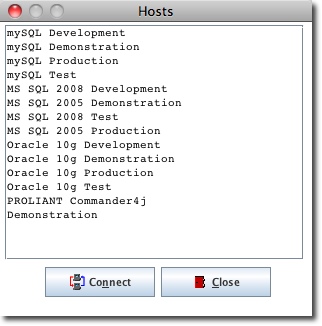
As soon as you run Commander4j you will be presented to choose the host (database) that you want to connect to.
You should refer to the Setup4j program on how you define database connections.
Click on the host name you want to use and then click on the Connect button.
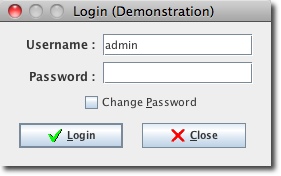
For new installations you can logon as user Admin (password = password).
Once you have logged on you will see the application desktop displayed.