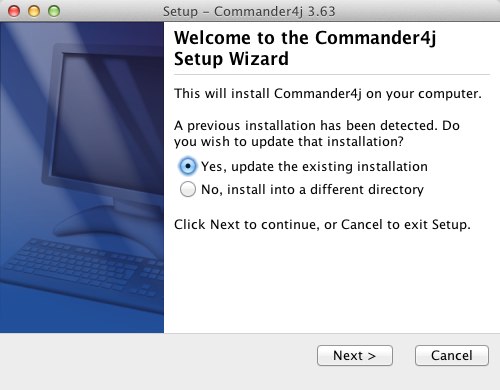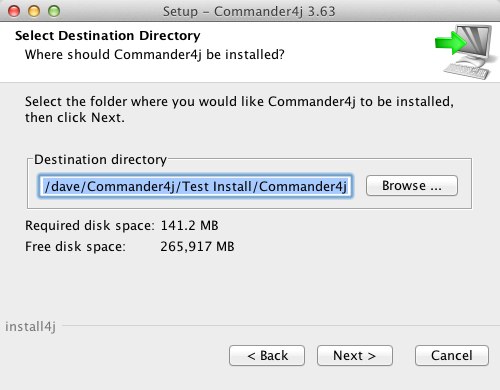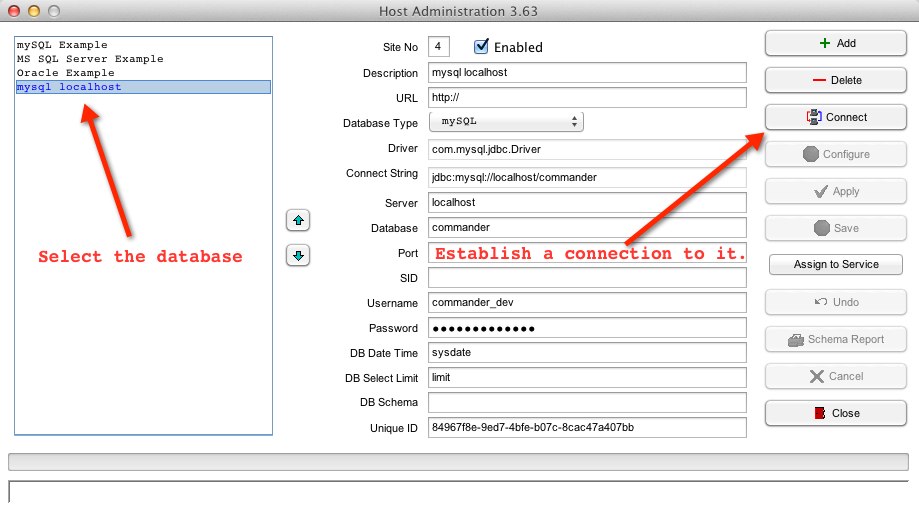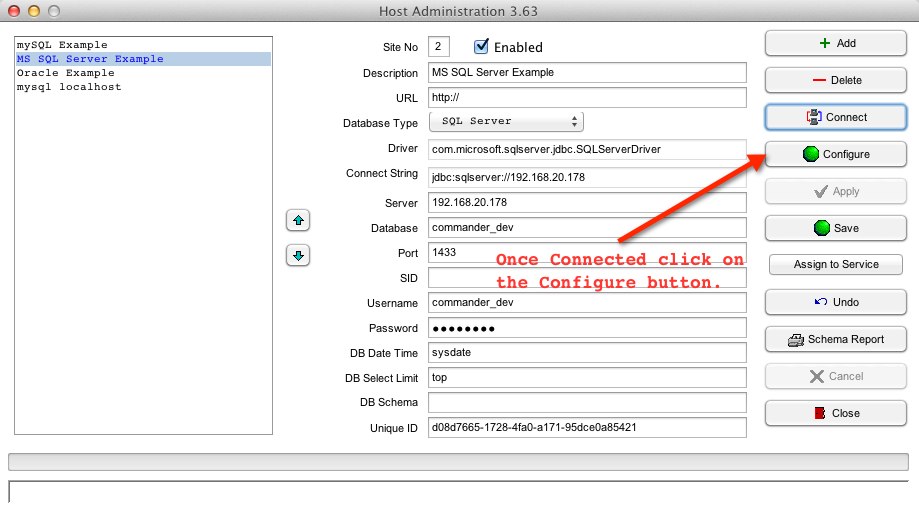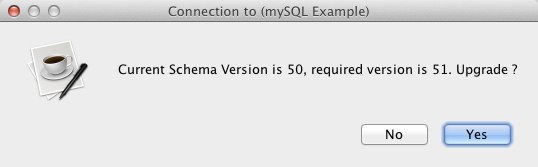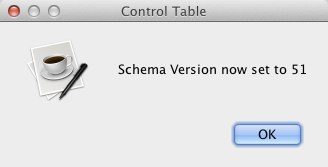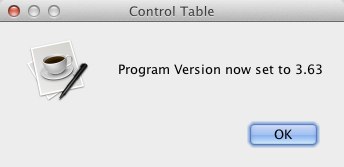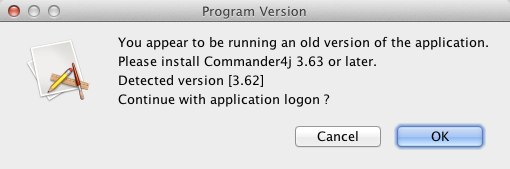Difference between revisions of "Upgrading"
(Created page with "Upgrading Commander4j is very simple. You can choose to uninstall the old version, or simply install the new version over the top of the existing version if you want. You data...") |
(No difference)
|
Latest revision as of 09:30, 16 September 2012
Upgrading Commander4j is very simple. You can choose to uninstall the old version, or simply install the new version over the top of the existing version if you want. You database/host configuration is retained in both cases. Once you have updated the software you will need to re-run the Commander4j - Setup4j utility and tell it to configure each of the databases you have created. The Setup4j utility compares the structure of your current database against the requirements of the new version and applies any changes that are needed. The Commander4j database records the current database and program versions and will warn you if you attempt to run the application against an incompatible database.
I would recommend that you always take a backup of your database before upgrading, or you can run two databases, one for testing and one for live (Production). If you want to potentially run two different versions of Commander on the same computer then you will need to install them into different directories. Also be aware that the installer as shown in the image below does not tell you which path is being updated, so in this instance you maybe wiser to select "No" and then manually choose which directory to install Commander4j into.
As shown above Commander4j setup will offer to upgrade your installation for you. If you have more than one instance of Commander4j installed (in separate directories) then I recommend you select the option "No" above and manually select the required path.
Once the correct install path has been selected click on the button Next to begin the installation.
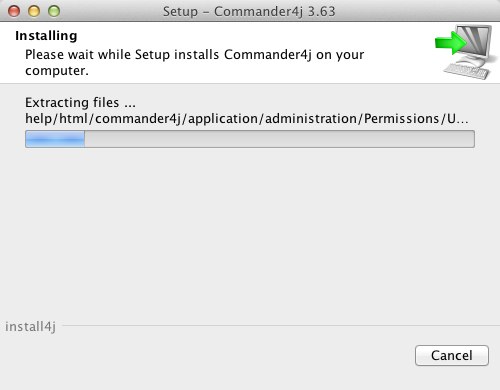
The progress of the installation will be displayed on screen.
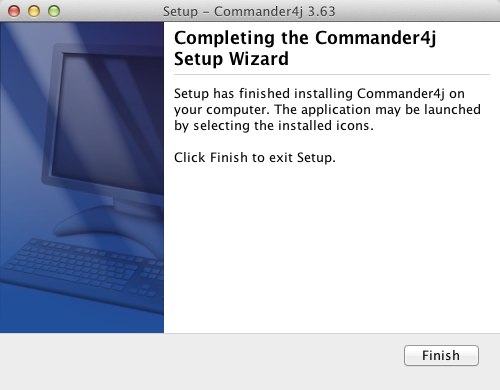
Once the install has completed you should run the Setup4j Utility as shown here and select the database that you want to update.
The setup program will look at your current database and check the version of the application schema you are currently running. If the current application needs to make some changes you will be notified as shown above. Note that a version number of -1 indicates that no existing database schema has been found and Setup4j will perform a clean install.
Once the update is complete the setup program will update you schema version number to the current version.
In addition to recording the database version the setup routine will also record the current program version which should be used with the application. If a user subsequently tries to connect to the database using an earlier version of the application they will be presented with a warning message as shown below.