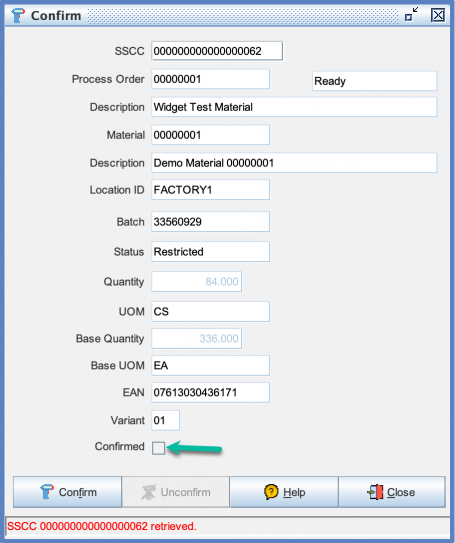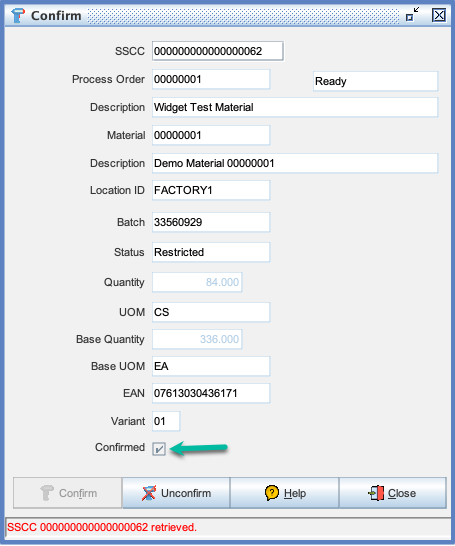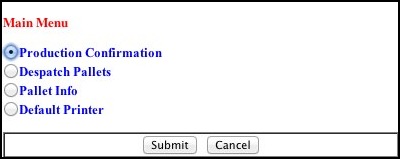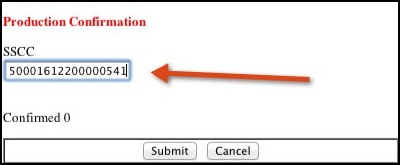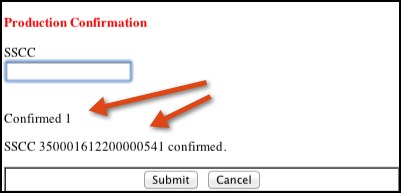Difference between revisions of "Production Confirmation"
| Line 13: | Line 13: | ||
<br> | <br> | ||
Enter the '''20''' digit pallet number at the top of the screen including a 2 digit EAN Application ID "00" prefix. If using a Motorola/Symbol wireless barcode scanner with Motorola/Symbol Pocket Browser the data from the barcode will be entered for you.<br><br> | Enter the '''20''' digit pallet number at the top of the screen including a 2 digit EAN Application ID "00" prefix. If using a Motorola/Symbol wireless barcode scanner with Motorola/Symbol Pocket Browser the data from the barcode will be entered for you.<br><br> | ||
| − | [[File:Production Confirmation3.jpg]]<br><br> | + | [[File:Production Confirmation3.jpg|400px|thumb|left|Production Confirmation]]<br><br> |
[[File:Production Confirmation4.jpg]]<br><br> | [[File:Production Confirmation4.jpg]]<br><br> | ||
[[File:Production Confirmation5.jpg]]<br><br> | [[File:Production Confirmation5.jpg]]<br><br> | ||
Revision as of 16:19, 22 December 2023
The Production Confirmation transaction is the means by which you tell the system that a pallet of finished goods has been manufactured and is distinct from the Production Declaration screen which is mainly focussed towards label printing. When you print a pallet label from Production Declaration you are also writing a pallet (SSCC) record into the Pallet database. However at this stage the pallet is in an unconfirmed state, meaning you have printed a label, but it has not been applied to a physical pallet, and could theoretically at this stage be thrown away, This also avoid problems where you have a printer problem and you don't want to use a label. When you confirm a pallet you are changing it's status in the Pallet database to confirmed, writing out new entry in the Pallet History table, and depending on your configuration creating an outbound message via the interfacing module to notify and external system that a pallet has been made.
There are numerous ways a pallet can be confirmed within Commander4j. If we assume a pallet label has been created by printing a label within Commander4j you can use the desktop screen, a web screen (intended for use on a wireless barcode scanner, or a message (xml) via the interface module.
Production Confirmation (Desktop Application)
Enter the 18 digit pallet number at the top of the screen. If the system recognises the number the details will be retrieved, Not the checkbox at the bottom of the screen which shows the current confirmation status of the pallet.
Click on the Confirm button and the status of the pallet will be changed as shown below.
Production Confirmation (Web / Wireless Scanner Application)
Enter the 20 digit pallet number at the top of the screen including a 2 digit EAN Application ID "00" prefix. If using a Motorola/Symbol wireless barcode scanner with Motorola/Symbol Pocket Browser the data from the barcode will be entered for you.