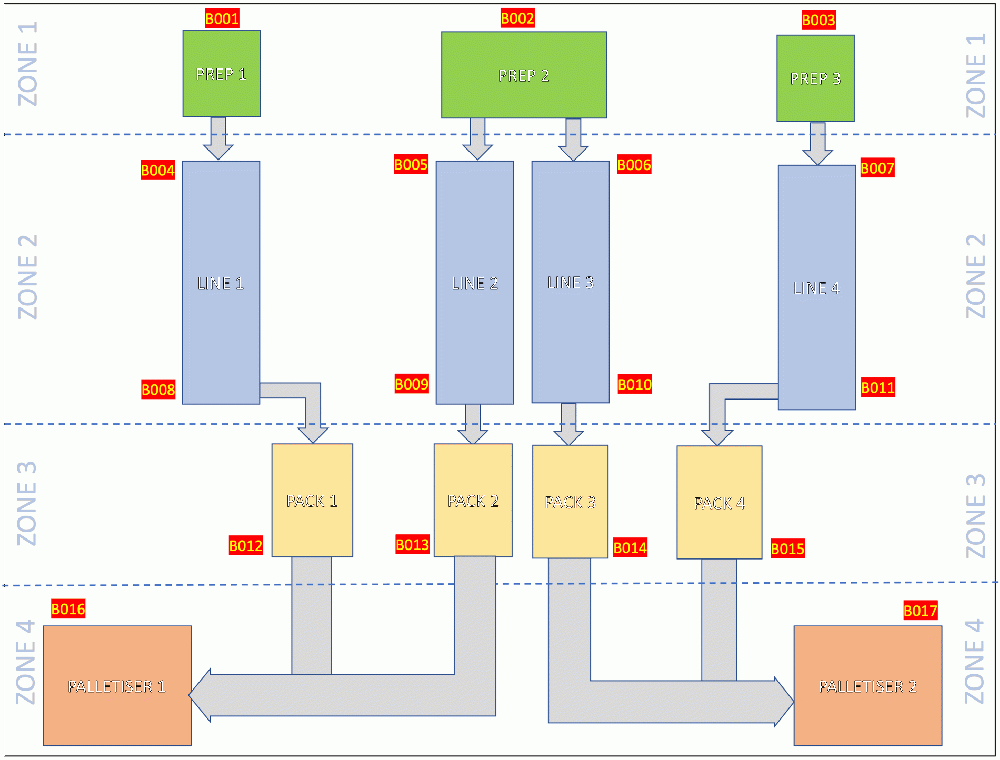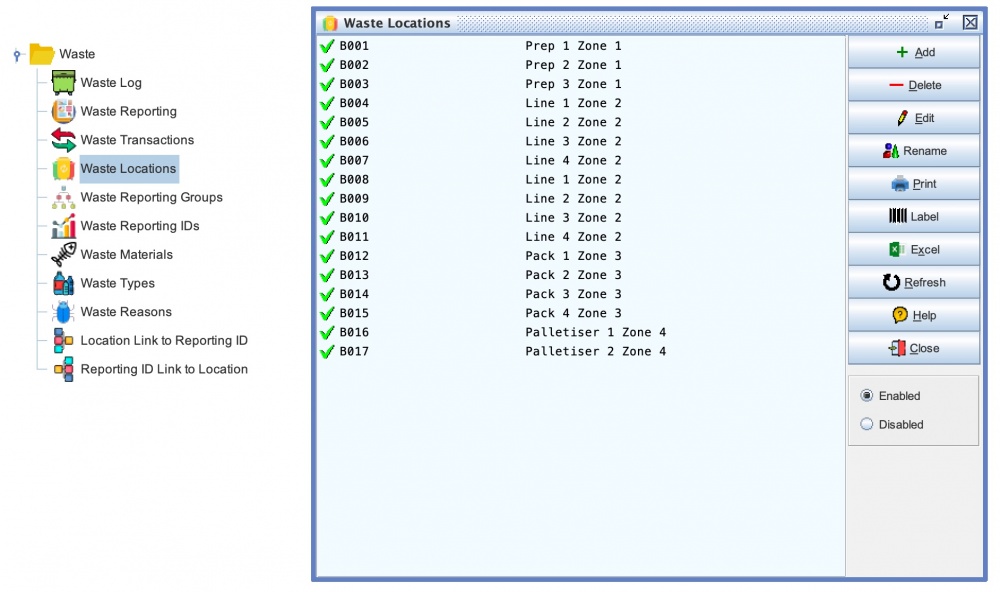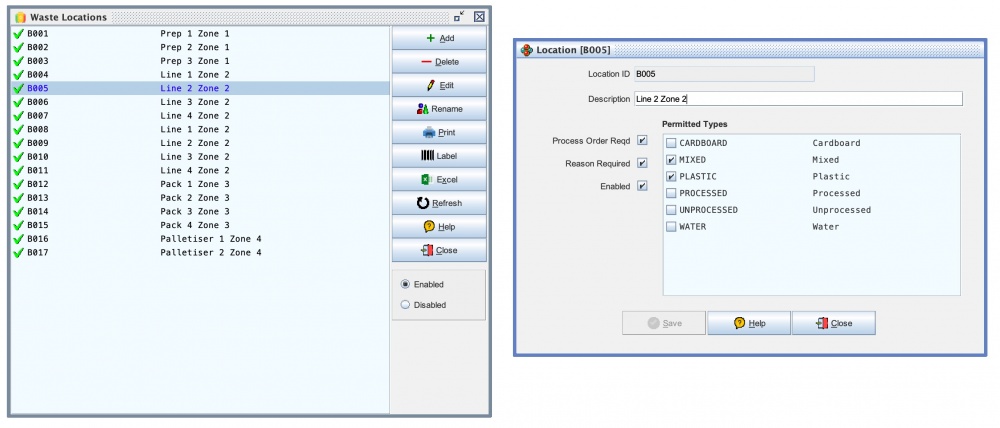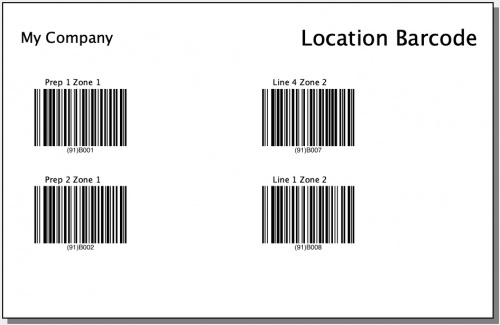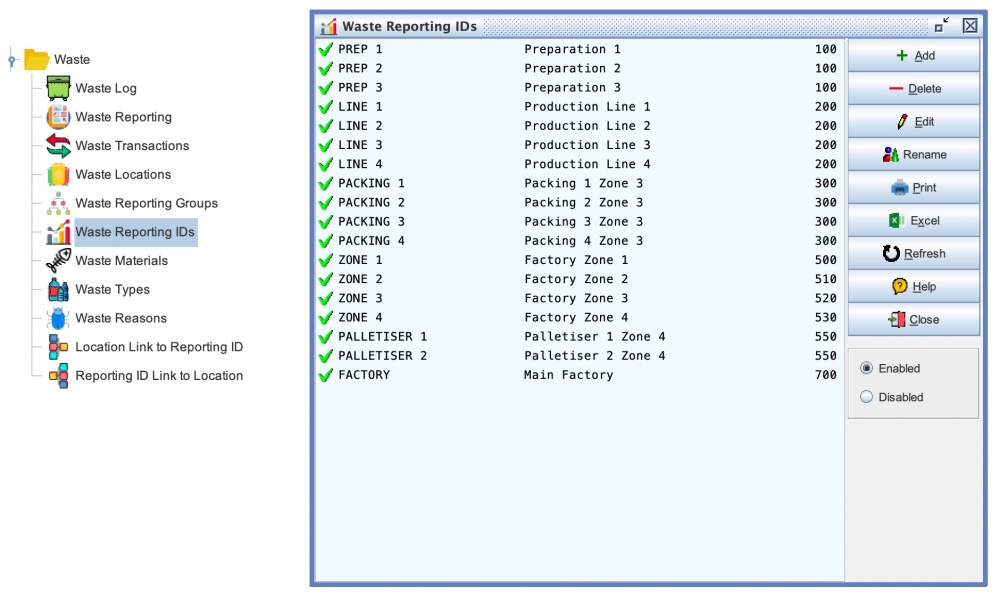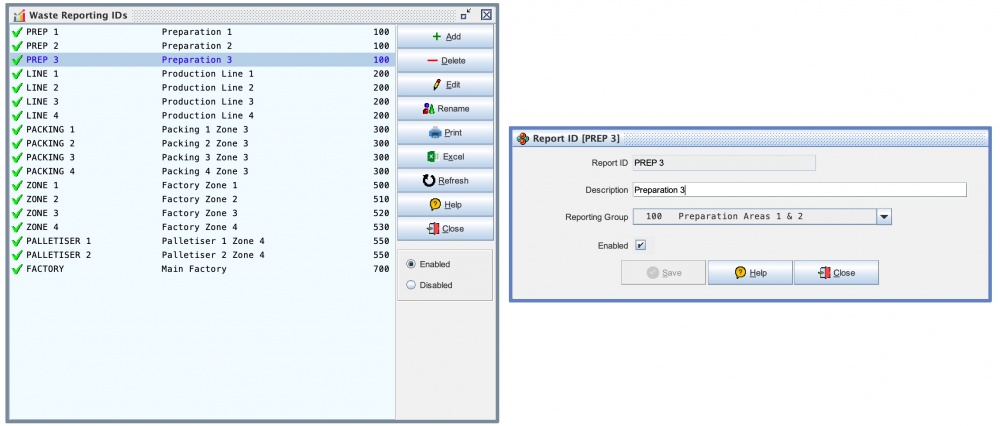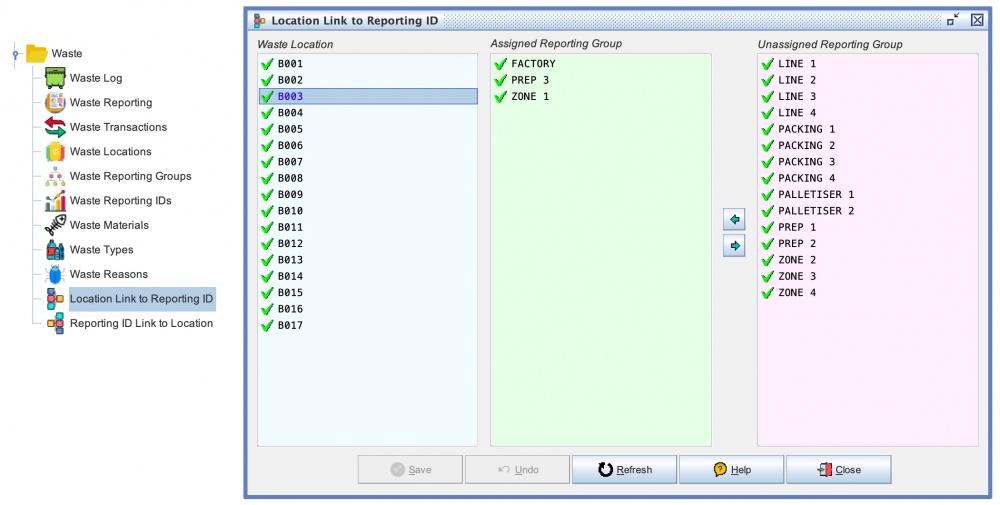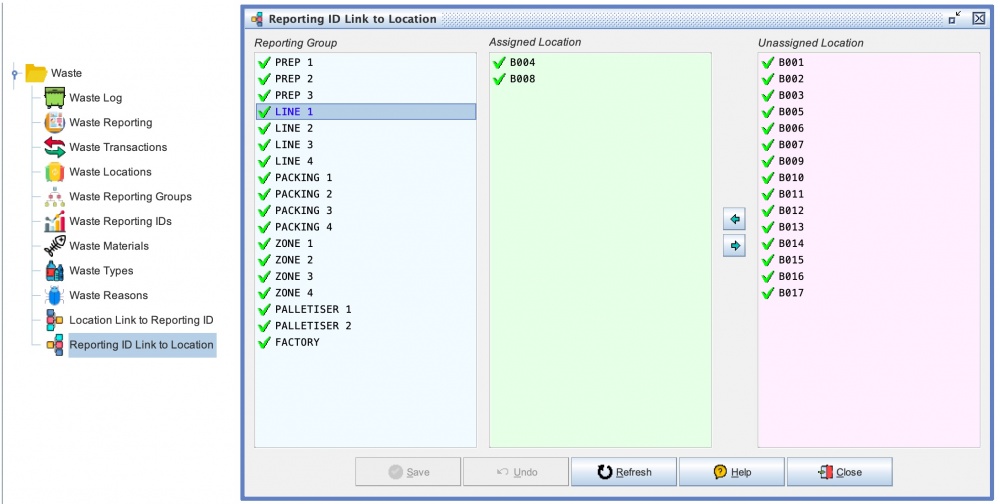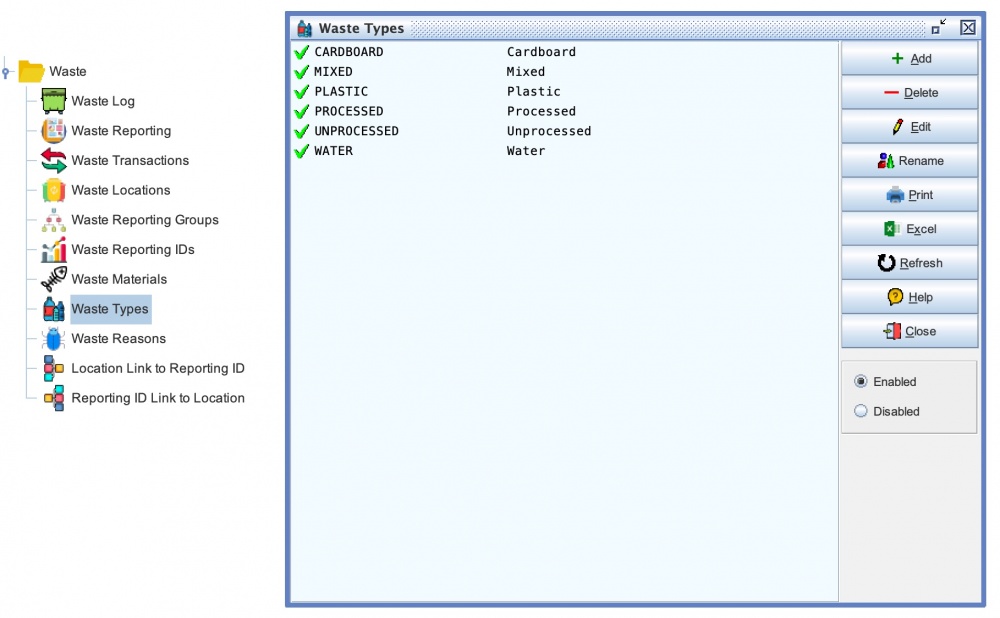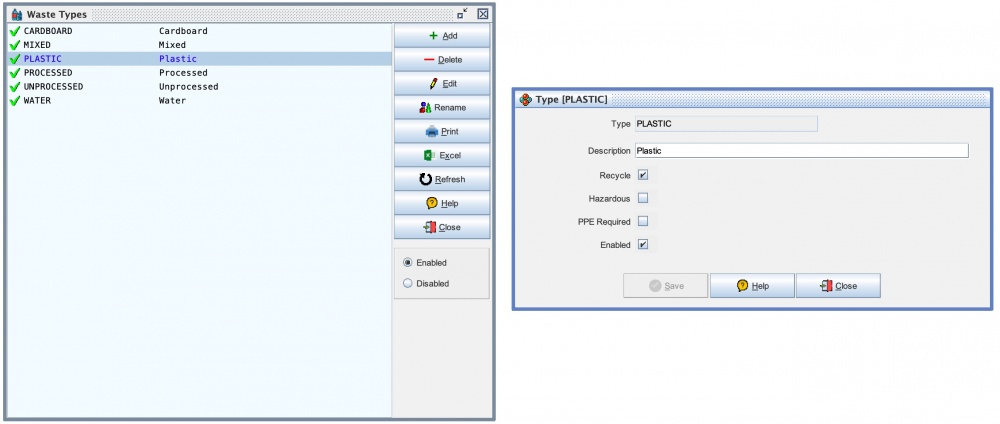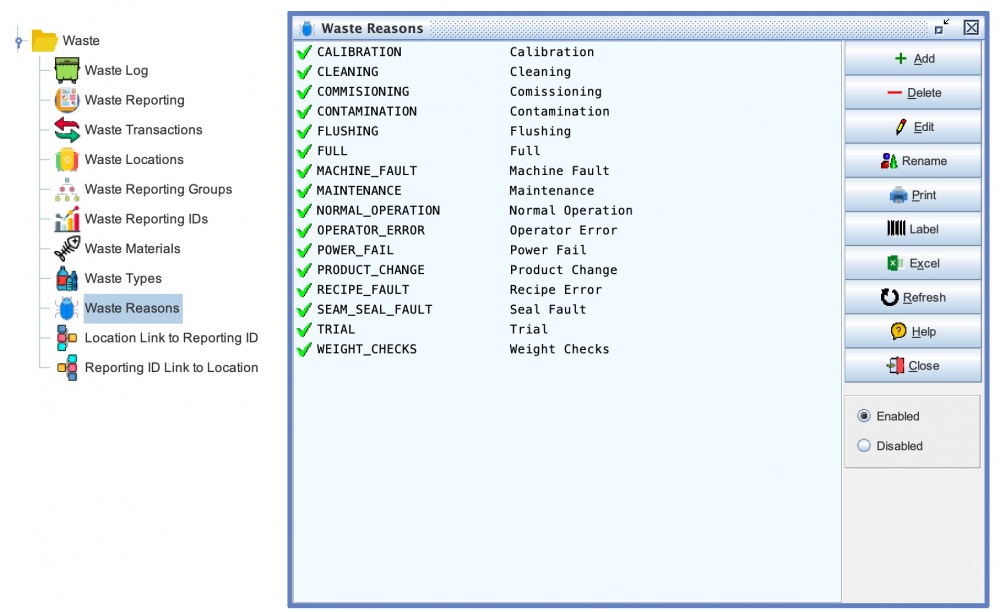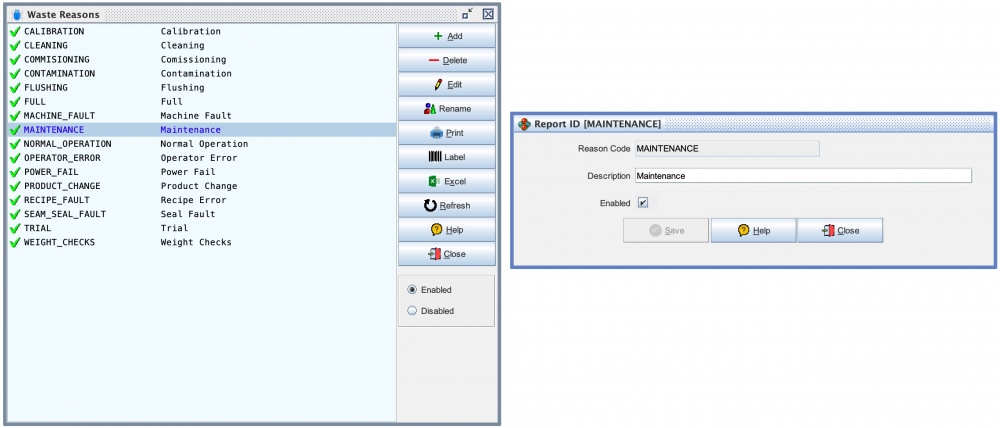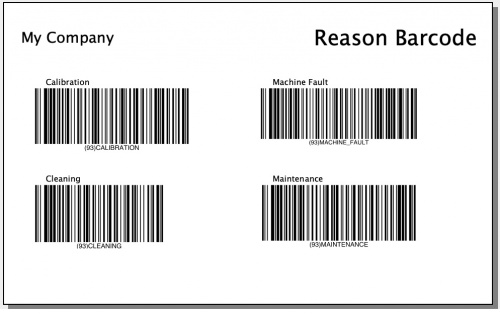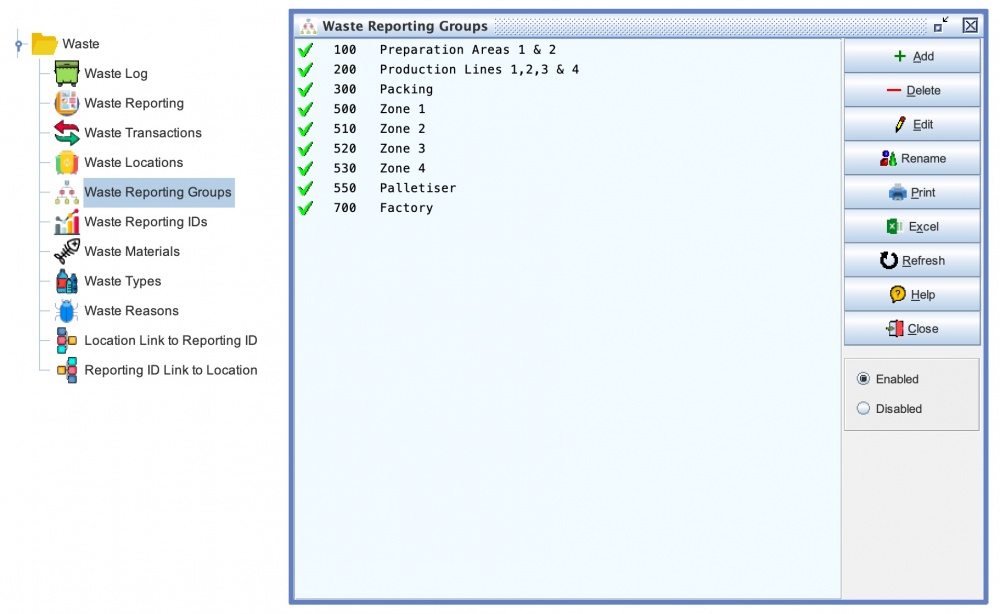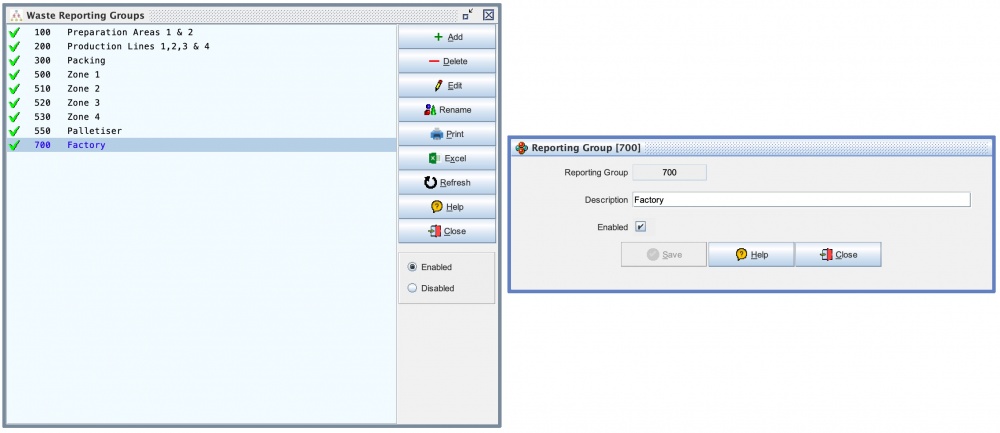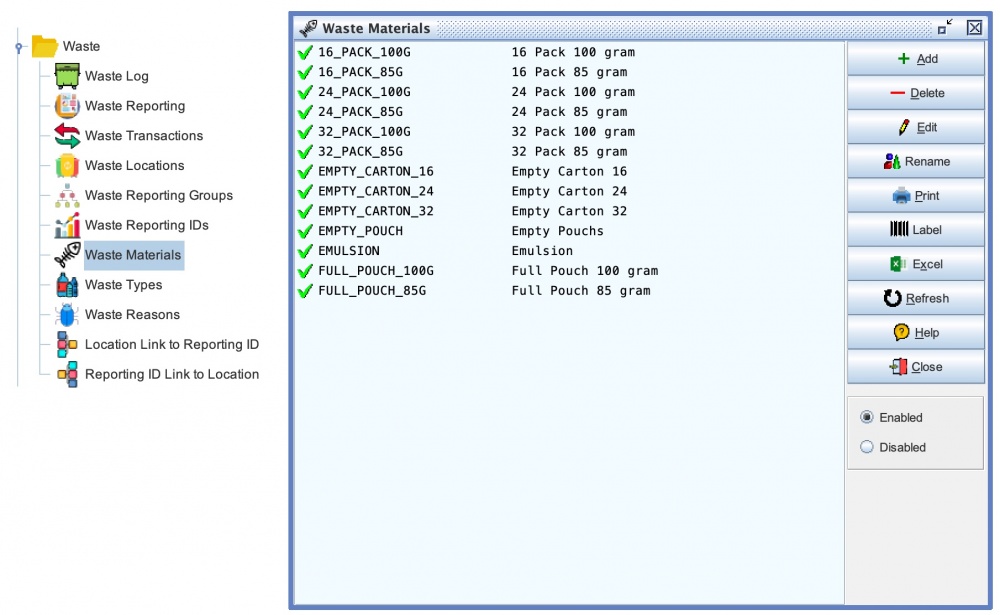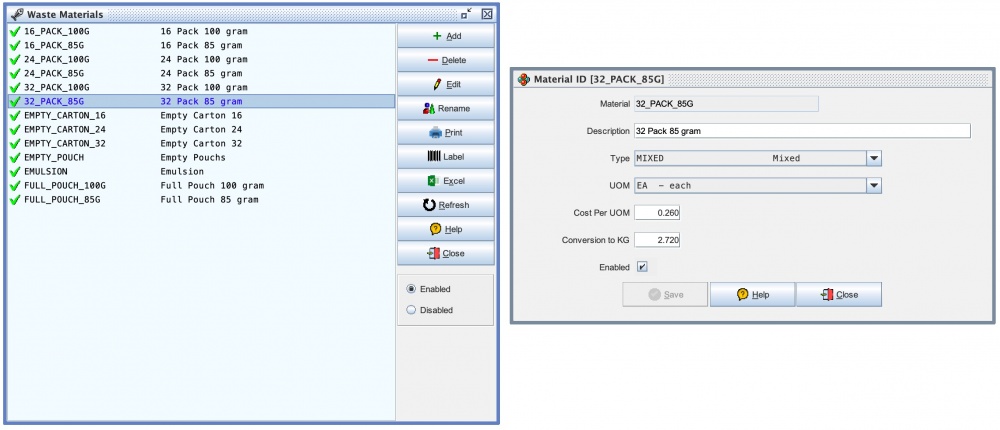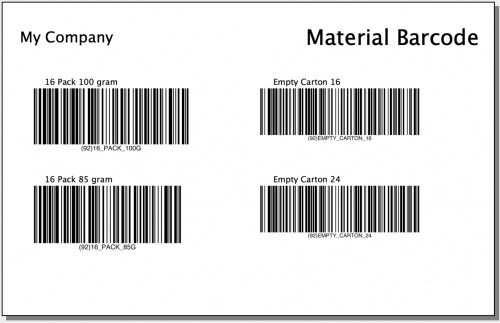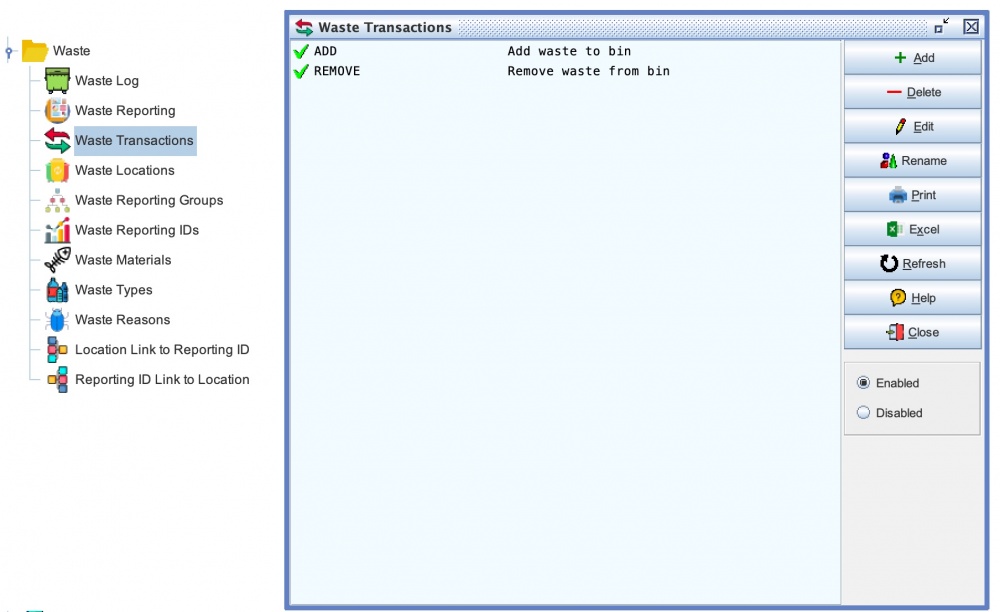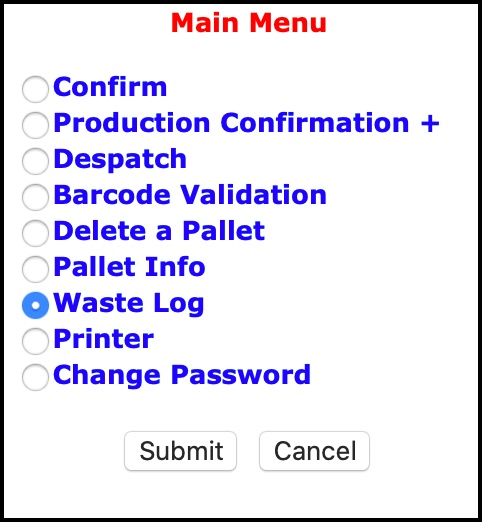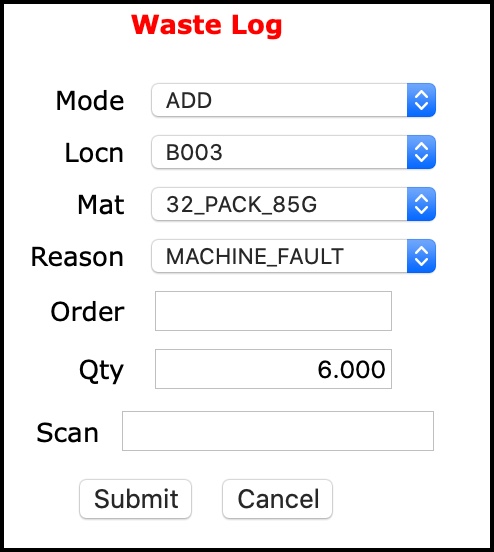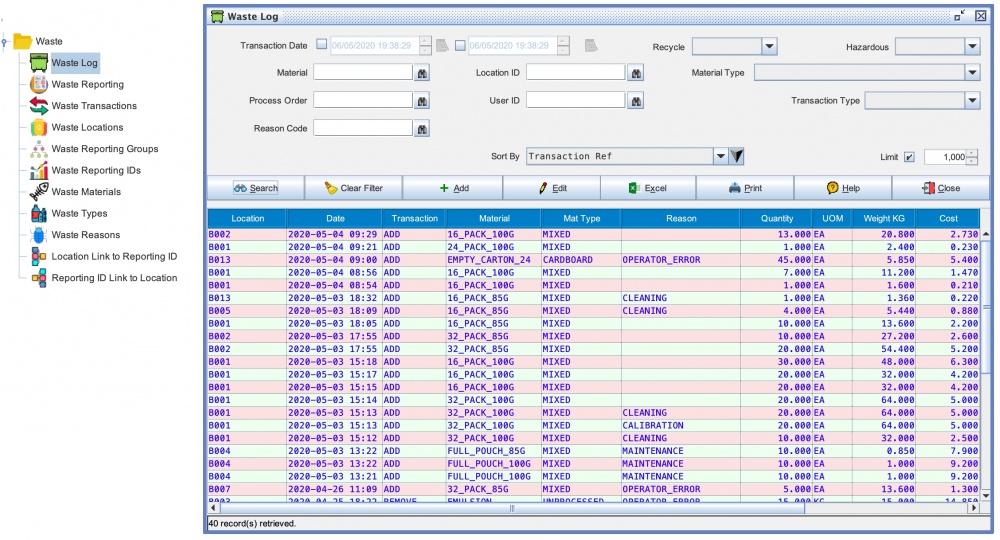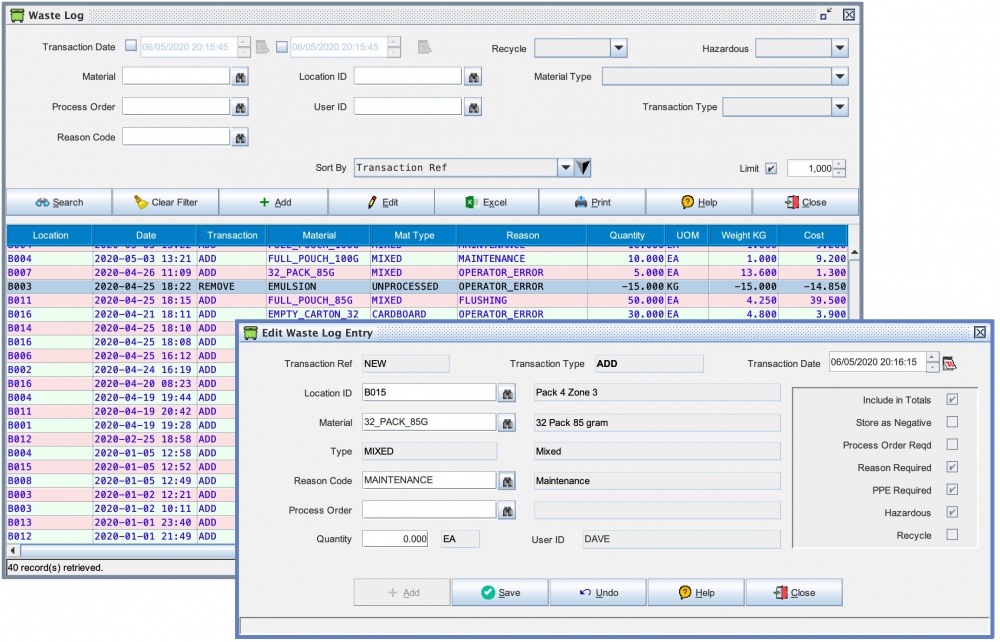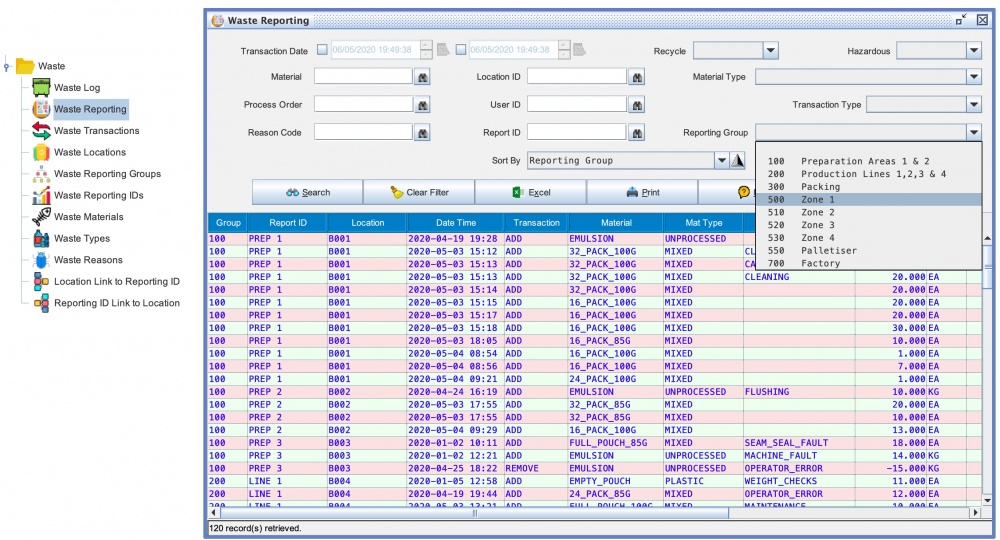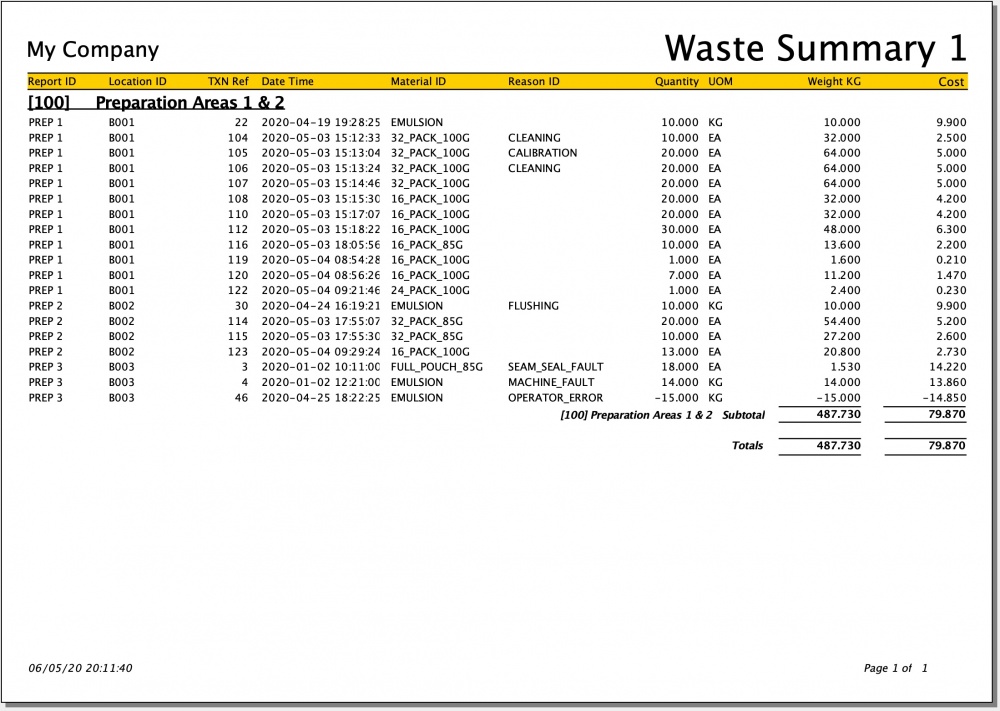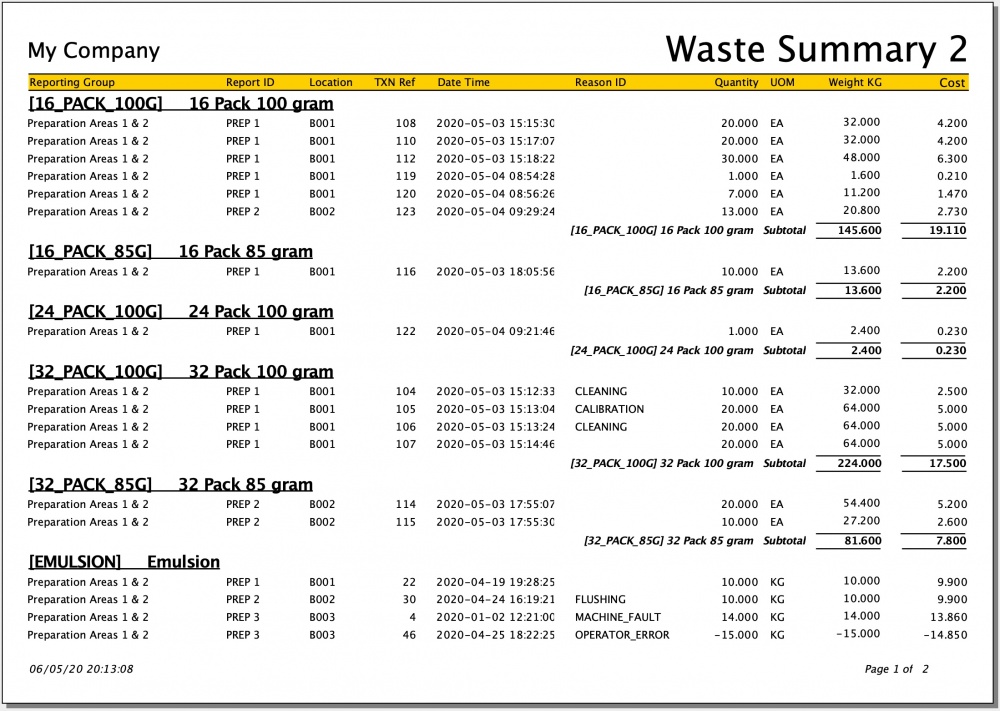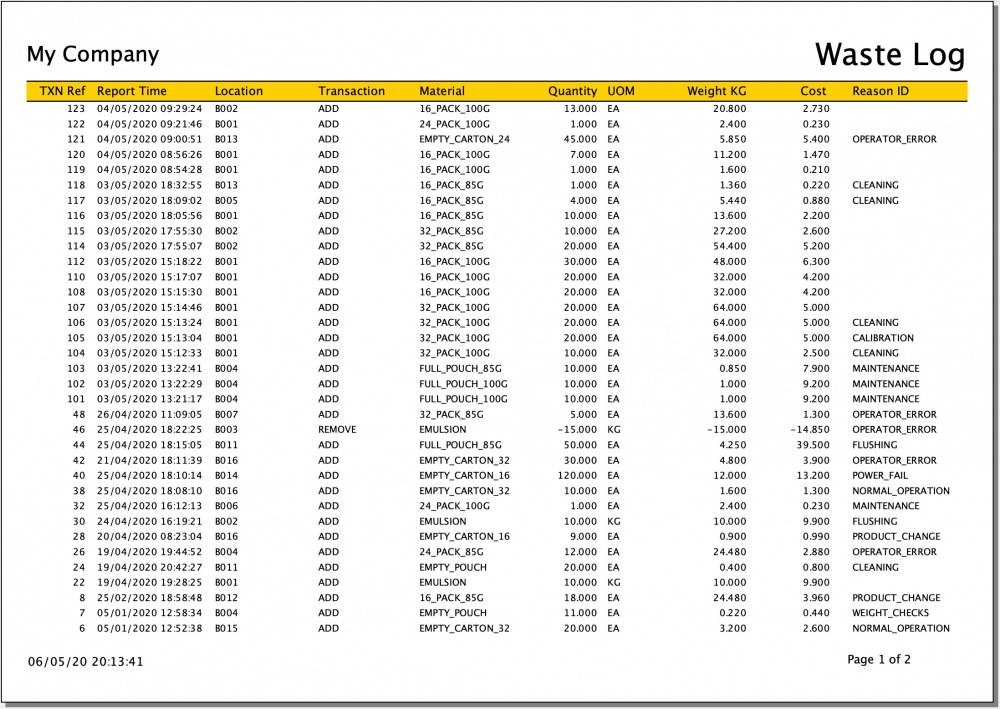Difference between revisions of "Waste Module"
| Line 19: | Line 19: | ||
[[File:waste_location_2.jpg|1000 px]] | [[File:waste_location_2.jpg|1000 px]] | ||
| + | |||
| + | To make recording waste simple to do there is a web application for use with Zebra Scanners / Enterprise Browser. This function prompts the user to select the location where they are working and this can be accomplished either manually on screen or quickly by scanning one of the barcodes produced by the label report shown below. | ||
[[File:waste_location_barcode.jpg|500 px]] | [[File:waste_location_barcode.jpg|500 px]] | ||
Revision as of 11:57, 8 May 2020
The Waste Module is designed to allow you to record where waste is being generated in a manufacturing environment and then report on it so that you can easily determine which areas might benefit from improvement.
This module is part of Commander4j version 8.02 or newer and some example data has been included to illustrate how it can be configured. By default, the Waste module/options will be assigned to a new user group called WASTE. If you don't see these options when you logon to Commander4j you will need to be added to this group and then logon again.
In order to understand the demo data, you should review the diagram below. This diagram represents a totally fictitious factory so don't worry if it does not make any kind of sense from a manufacturing perspective.
The first thing you should notice is that some physical waste recording points have been marked. These physical locations have been defined within the database and will subsequently be linked/grouped to logical reporting id's.
These physical locations are recorded in the Waste Locations screen which you can see below.
When you define a location you can specify which types of waste can be recorded in this location. You may for example have a bin which is for putting only recyclable cardboard in. You can also indicate if the operator must record the Process Order and / or the Reason why there was waste in this location. The permitted types shown in this screen can be defined within the application.
To make recording waste simple to do there is a web application for use with Zebra Scanners / Enterprise Browser. This function prompts the user to select the location where they are working and this can be accomplished either manually on screen or quickly by scanning one of the barcodes produced by the label report shown below.
After the physical locations have been defined you should then create the logical locations. So what is a logical location? Let us look at the factory layout. You will see a location B004 and B008 - the are both relate to LINE_1. For reporting purposes you might decide that when reporting on the waste generated by LINE 1 you would prefer to select the data using a easily rememberable criteria such as Reporting ID : LINE_1 rather than trying to recall that you need to report on Location B004 and B008 and then add the values together.
The Reporting ID's can also be collated into Reporting Groups. You may decide that you want to generate a report on ZONE_2 which includes production lines LINE_1,LINE_2,LINE3 and LINE_4
This screen allows you to associate a physical Location ID with one or more logical Reporting ID's.
This screen allows you to associate a logical Reporting ID with one or more physical Location ID's