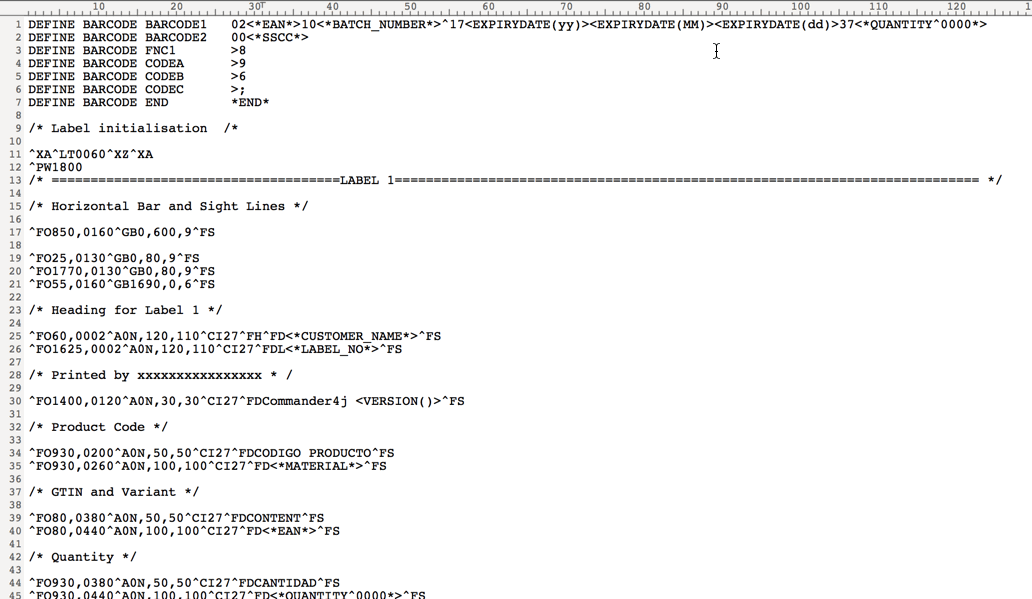Difference between revisions of "Label Printing"
| Line 32: | Line 32: | ||
[[File:Label1.gif]]<br><br> | [[File:Label1.gif]]<br><br> | ||
| − | In addition to data place markers and printer commands there are a number of [Label Functions] which can also be used to manipulate the data before printing. | + | In addition to data place markers and printer commands there are a number of [[Label Functions]] which can also be used to manipulate the data before printing. |
Latest revision as of 12:44, 7 March 2014
Before you attempt to print barcode labels you need to tell Commander4j what type of printers you are planning to use.
There are 2 types available.
Contents
Zebra Compatible (ZPL) Printers
If you are planning on using Zebra compatible printers then you will need to ensure that your print queues are setup correctly.
I would recommend the documentation provided by the excellent JZebra project here
Laser Printers
No special configuration required for these printers - just install the appropriate driver. Do remember however that the quality of a barcode printed on a standard printer will not be as good as a purpose built barcode printer.
Changing Report Types (ZPL or Laser)
Modifying Report Layouts
Reports come in 2 types. Jasper Reports which are visible on screen and can be sent to laser printers etc and ZPL reports which are a series of commands sent to Zebra compatible printers but cannot be previewed on screen.
This section deals with the Zebra labels.
When you print labels via this means the actual layout of the label is determined by the commands stored in a file with a .lbl extension in a subdirectory called labels.
Label Template Files can broadly be compared to a mail merge type approach, where literal static data is combined with place markers / tokens which get replaced with data when the label is printed.
In addition to data place markers and printer commands there are a number of Label Functions which can also be used to manipulate the data before printing.