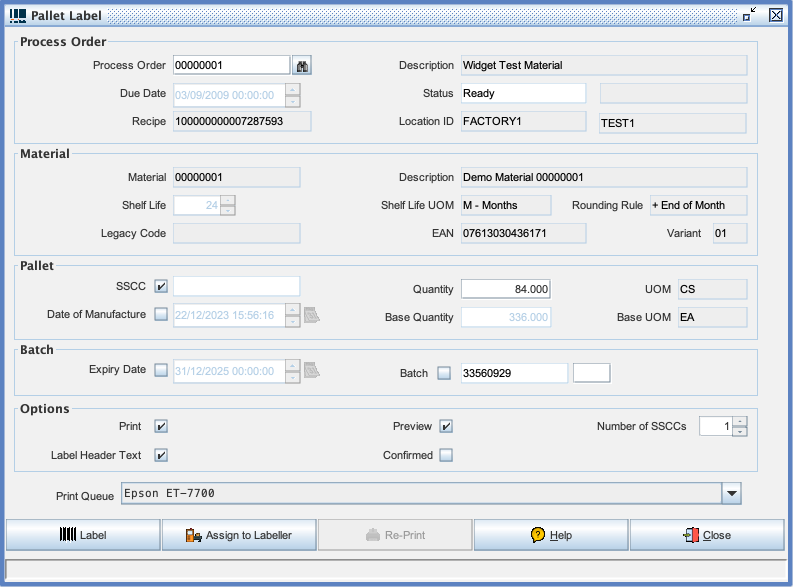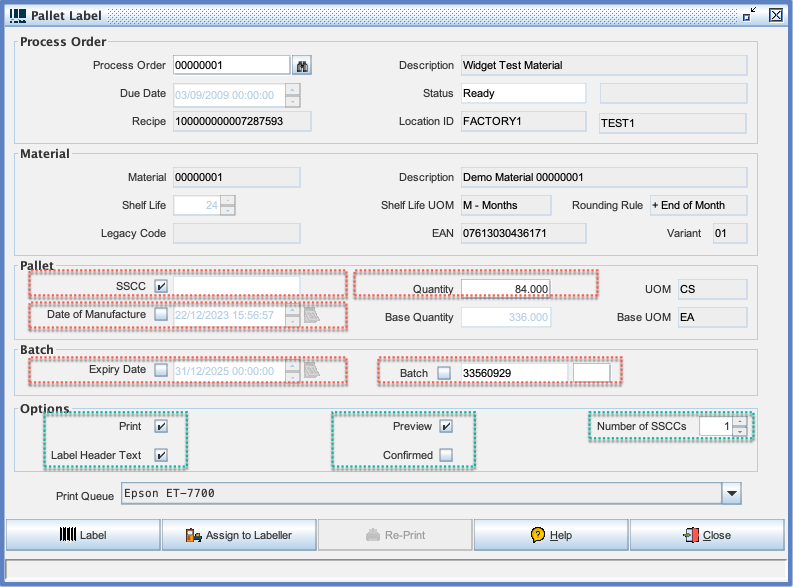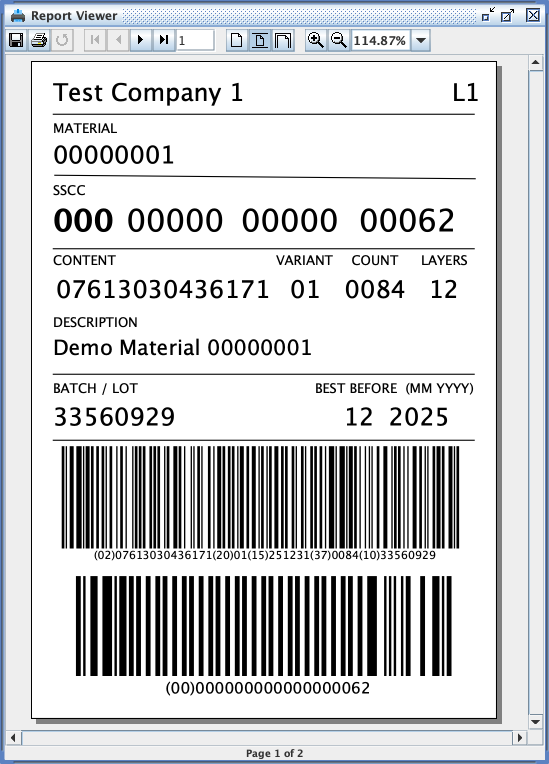Production Declaration
This screen is arguably one of the most important within the application. Its purpose is to create SSCC's (Pallets) in the database and print barcode labels. Before you can successfully use this screen you will need to populate the database with some base data such as Materials, Material UOMs, Process Orders etc. In addition to base data there are a number of configuration changes you should consider. The first of these is the number range used by the application when generating pallet numbers. You should refer to System Keys SSCC PREFIX and SSCC SEQUENCE. Another crucial decision relates to the two methods of printing barcode labels. The best results are obtained by using Zebra barcode printers, however in this mode it is not possible to preview the label on screen. The default method which Commander4j uses unless you have changed it is to print labels using standard Windows printer drivers. If you wish to change the default then you should refer to Barcode Labels.
This screen is very simple to use. They key item of data you need to provide is the [Process Orders|Process Order] number. You can either type the number or use the lookup facility. As you as you have done this you should see that the Material information is displayed for you. Most of this information is also included on the default Finished Goods label template. You will notice in the example above that the Quantity field was automatically populated with the default Full Pallet Quantity
The items highlighted in RED above are those which you can enter data into. They will all have default values, but you can override them if possible.
| Field | Purpose |
|---|---|
| Process Order | You can type in or select the Process Order from a popup list. |
| SSCC | Pallet Number is auto created according to range defined in System Keys. Can be overridden. |
| Quantity | Number of Units contained on the Pallet. See Full Pallet Quantity |
| Date of Manufacture | Defaults to current system, but can be overridden. |
| Expiry Date (Best Before) | Is calculated by adding Shelf Life to Date of Manufacture. Can be overridden. Also see Material Batches |
| Batch Number | Will be auto created according to the System Keys called BATCH FORMAT |
The items highlighted in GREEN above are those which let you control how printing occurs.
| Field | Purpose |
|---|---|
| Defaults to True - can be disabled if you only want to create a record in the database. | |
| Label Header Text | Include the System Key LABEL_HEADER_COMMENT on the Label. |
| Preview | Determines if label is displayed on screen. See Barcode Labels |
| Confirmed | Normally defaults to No (Unchecked) which means a separate transaction is required Production Confirmation before the Pallet appears on Reports and is Interfaced to external systems. |
| Number of SSCC's | How many pallets need labels attached. |
| Labels Per SSCC | How many labels do you want on each Pallet. |